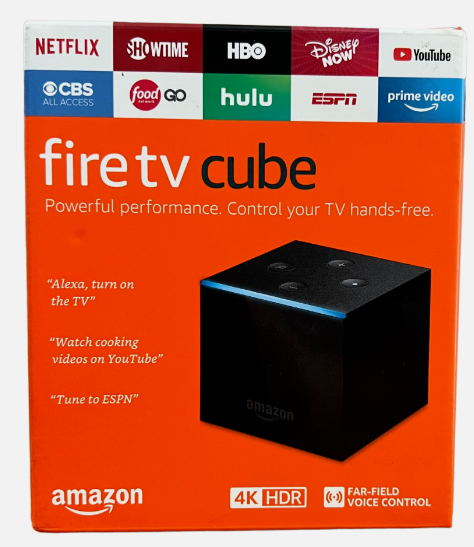HOW TO GET STARTED:
(1) Connect your streaming device to your Wi-Fi
- Refer to instructions with streaming device before proceeding
- Connect streaming device to your TV HDMI port (back or side of tv)
- Follow prompts or instructions from streaming device to connect to your Wi-Fi
- Enter Wi-Fi password (contact TCC if you need this)
(2) Order the service; download the app
- Contact TCC to activate TCC Streaming service
- Go into your channel store icon of your streaming device (refer to instructions if needed)
- Search for “TCC TV” or “TCC Streaming TV” or “TCC Television” and download the app (see icons below)


- Refer to Email sent to you by TCC with the login code and passphrase
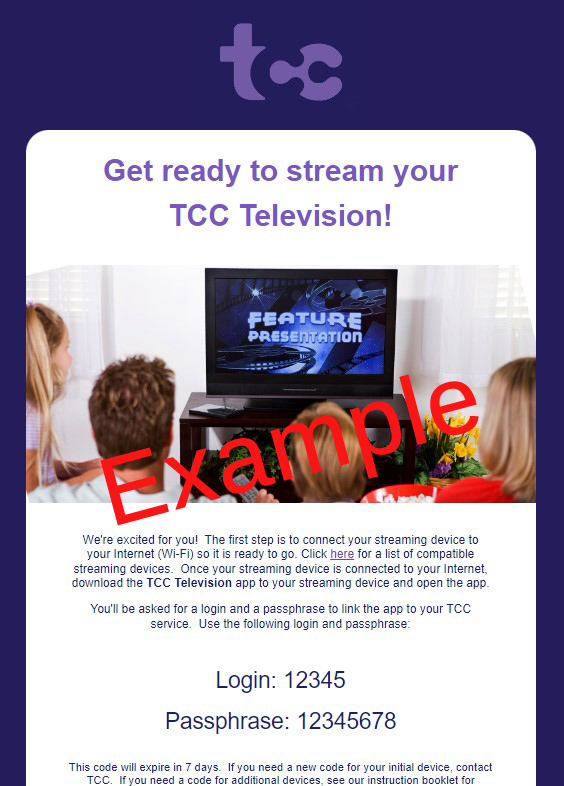
- Open “TCC” app
- Enter login code and passphrase (from email TCC sent) when prompted
- After a moment, your screen should change to the guide!
(3) Start using your new TCC Streaming TV service
- When you open the TCC app, you start at the programming guide
- Move up and down the guide with the buttons on your streaming device remote
- Find what you’d like to watch and press the Play button (to get more info or to record, press OK instead)
- Or you can press the “left” or “back” button on the remote to open a number pad
- Choose the channel number you would like to go to and press OK
- Press the “left” or “back” button on the remote to go back to the guide
- From the guide, press the “left” or “back” button to open a menu at the top
- Move up to the menu and over to your selection
- My Favs — a list of recent channels you’ve been watching
- Recordings — a way to set or view recorded programs
- Search — a way to search for a show/movie/program
- Settings — manage devices, get new authorization code, troubleshooting tips
- Watch our new Tutorial Videos on our Streaming TV service!
(4) Return old set-top boxes, cords and remotes!
- Once your new app-delivered service is up and running, you can return your unused set-top boxes, remotes, and power cords
- Then sit back and enjoy!
Compatible Devices
TCC Television is compatible with devices from most current-generation products from Amazon, Apple, and Roku. TCC recommends Fire Sticks and Fire TV Cubes from Amazon at this time. We can only offer limited support for customer-owned devices and cannot guarantee proper operation. Below is a list of devices that have been shown to work with TCC Television.
- Amazon: Fire Stick Gen2, 4K, & 4K Max | Fire TV Cube Gen2 & Gen3 (Not Fire Stick Lite)
- Apple TV: Gen 4 HD and newer | Gen 1 4K and newer
- Roku: Express 3900X | Premiere 3920X | Streaming Stick 3810X | Ultra 4640X
.
As new models and generations are released, this list may change. The best/newest model from any of these brands (other than a “Lite” model) should always give you the best experience. TCC support is limited to the operation with TCC Television usage and features. We cannot test, connect, or replace your streaming devices.
.
Other Details & Options
TCC Television (streaming) is meant for in-home use, on a TCC Internet connection, and cannot be used outside of our serving area. You can connect up to 10 devices on your account. You can stream on up to 4 devices simultaneously and have 250 Gigabytes of cloud storage (for recording) with the standard service, but you can upgrade to stream on up to 8 devices simultaneously with 500 Gigabytes of cloud storage for just $5 per month.
To watch TCC Television content from outside our area, we do have an option, included in your TCC Cable TV service, called watchTVeverywhere, which allows you to stream up to 70 cable channels outside our area, on any Internet connection and streaming device.
Instead of purchasing your own streaming device, we have an option of renting a special streaming box from TCC for $4.95 per month. This streaming box ONLY works for TCC Television, it is not a streaming device that can be used for other streaming apps and services.
.
Device Setup & User Guides
We have guides for the three brands of devices that are compatible. The guides go through how to connect them to the TCC Television service and how to initiate codes to add more streaming devices in your household.
Amazon Setup Guide | Apple Setup Guide | Roku Setup Guide | Tutorial Videos
.
Best Practices
- Place your streaming device where it can get proper ventilation. They can overheat and cause pixelating, buffering, and other malfunctions.
- Streaming boxes generally perform better than streaming sticks as they usually have a better processor, more memory and better heat-dissipation. (other than Roku, which have the same processor, memory and heat issues in all models)
- Purchase the best streaming device you can for the TV that will be watched the most as it will be put under more strain (heat, storage, processor utilization, etc.) than a streaming device that is only used occasionally.
- Purchase an extra streaming device as a backup to avoid TV downtime.
- Make sure you have a solid Wi-Fi connection on a 5 Ghz signal and bandwidth (Internet speed) to accommodate all of your connected devices.
.
Troubleshooting
- Verify you have a compatible and recommended streaming device.
- Verify that your streaming device is turned on and connected to your Wi-Fi.
- Verify that your TV is on the selected input for your streaming device (HDMI port).
- Try a different channel in the TCC Television app.
- Try a different app on your streaming device.
- Try a different streaming device (if you have one).
- Disconnect your streaming device from your TV and from its power and then reconnect it. (You can also stop the app and reopen it, but you must clear the streaming device cache in the settings; simply going back to Home and opening the app again will not work)
- Ensure you have a strong Wi-Fi signal and that you do not have too many other devices in your home competing for the Wi-Fi bandwidth.
- Try your Internet/Wi-Fi from a different device in the home to ensure your Internet/Wi-Fi is working.
- If your Internet and/or streaming TV is not working from other devices, contact TCC. If your Internet and/or streaming TV is working from other devices, this is an issue with your streaming device. You should either contact the manufacturer or replace the streaming device.