WatchTVEverywhere Streaming Service from TCC
Watch your favorite shows, movies and more on your computer, laptop, tablet, or smartphone, from wherever you are. All you need is an Internet connection! This is not programming you can get online for free on your own. “WatchTVEverywhere” is exclusive and free for TCC Video subscribers. You can watch LIVE or watch past episodes and past seasons, plus have access to whole libraries of movies. It’s like having video on demand!
Want to learn more? Watch this tutorial!
When you sign into the WatchTVeverywhere website, you’ll see the channels available to you. You can watch them through a computer using the website or through your mobile device by downloading each channel to your device and then signing into it with your WatchTVeverywhere account. Scroll down for instructions on getting set up!
.
How to get started:
- Go to the watchTVeverywhere web site.
- Click “Select TV Provider” box and scroll down to find Tri County Communications Cooperative
.
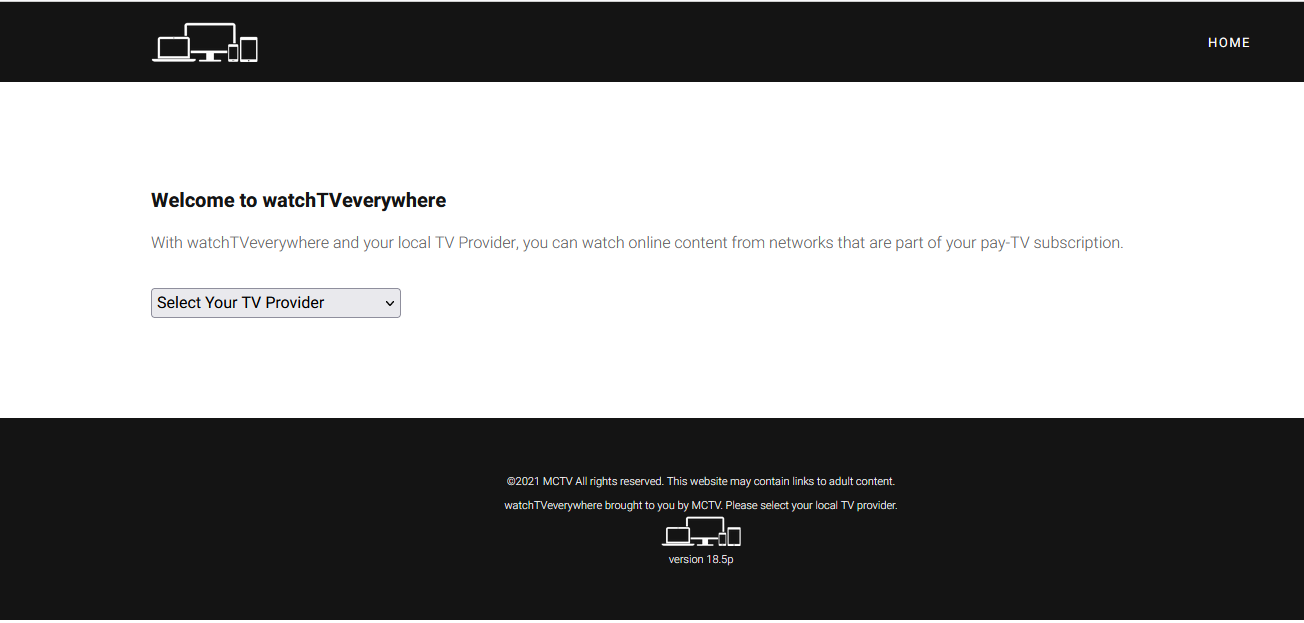
. - Click the drop-down and choose Tri County Communications Cooperative A Welcome screen will appear asking you to choose to Log In or Register.
.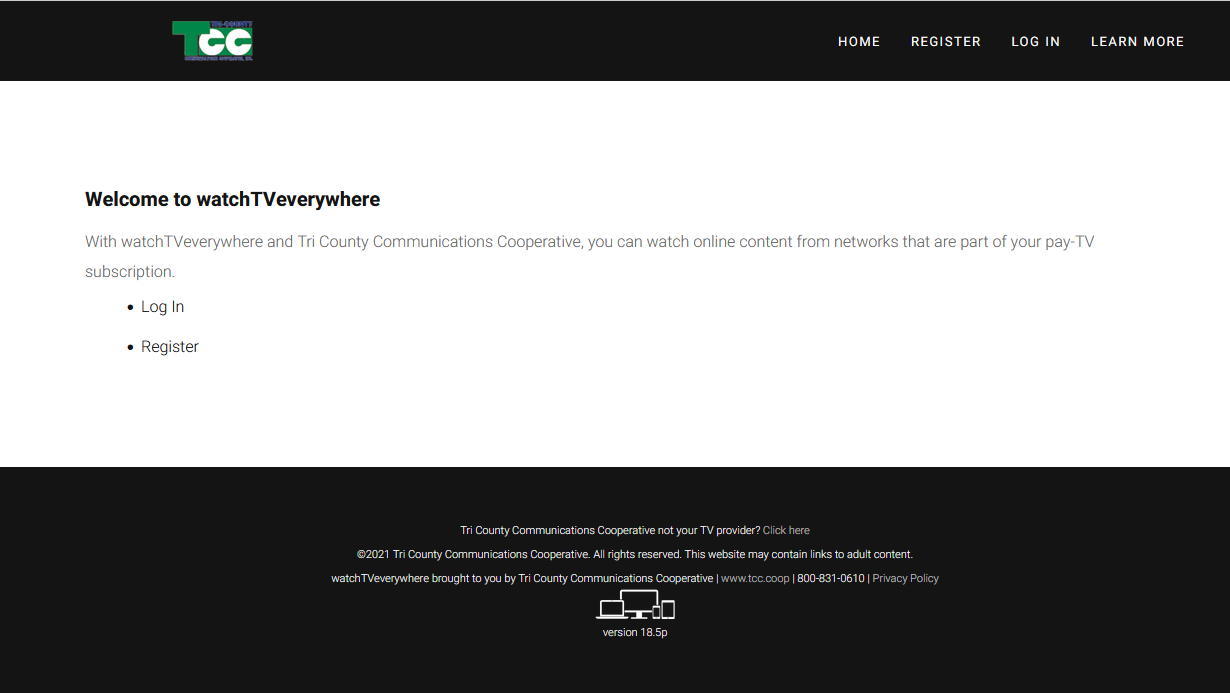
.
. - Click “Register” and follow steps to create your account Your Account Number is on your TCC bill – or call TCC. Include an email address that you have access to as you will be sent an email with a link you need to click/tap to confirm your registration. Your “watchtveverywhere” account is NOT connected to your TCC Television account, so you can choose a password that is easy to remember and type.
.
.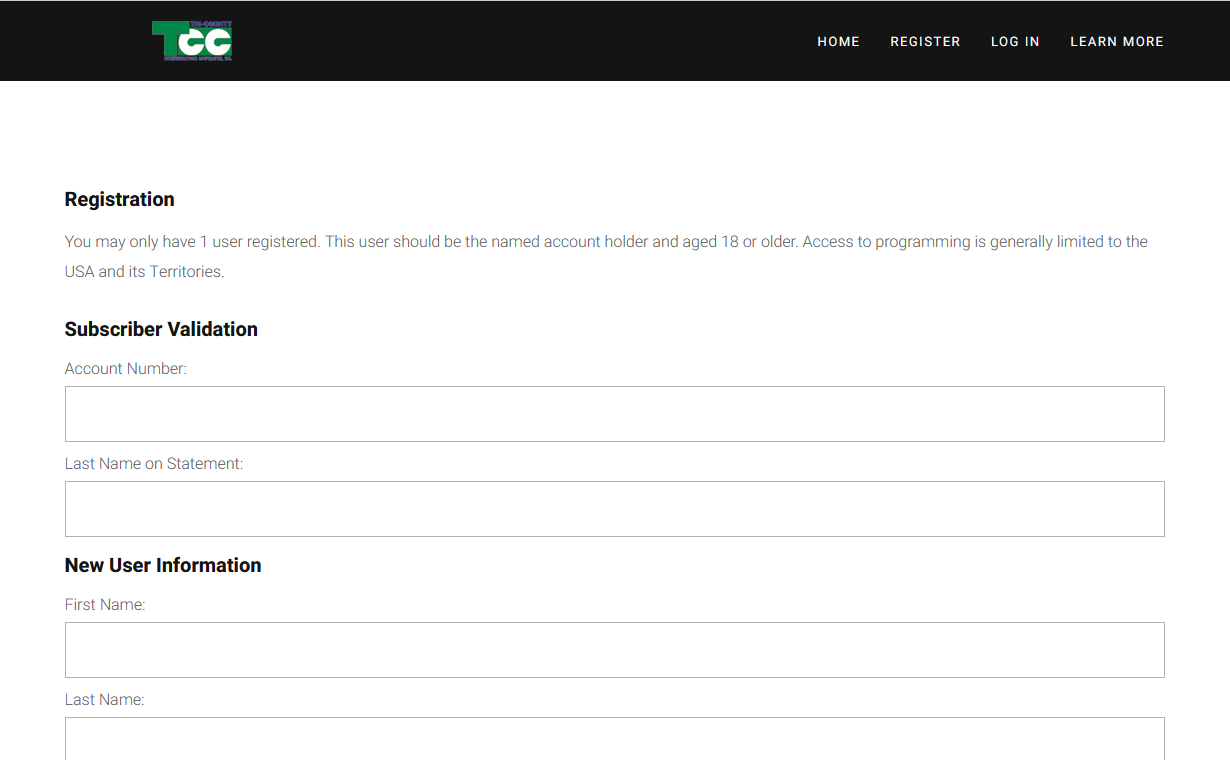
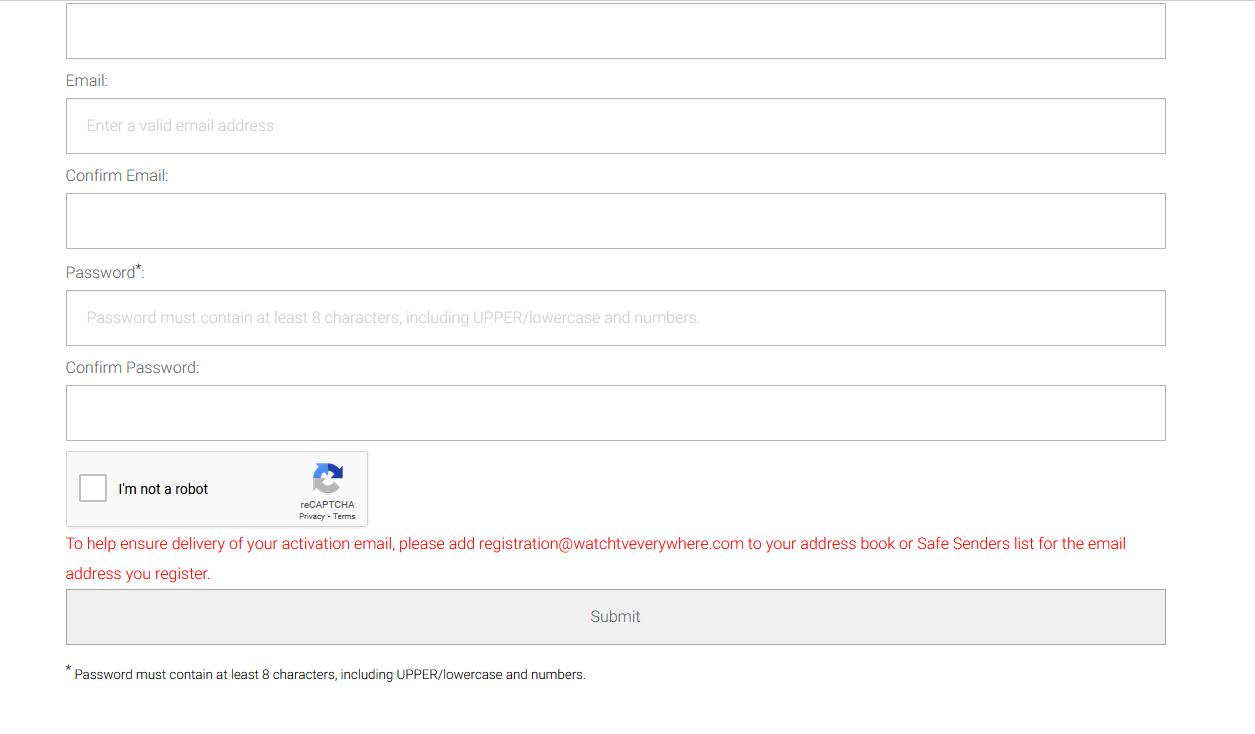
- Check your email for the Activation email, open it and click the Activation link If you do not see the Activation email, check your junk/spam folder in case it was filtered out.
- Go back to the watchTVeverywhere web site
- Click “Login” and enter your email address and the password you set up and click Login
.
.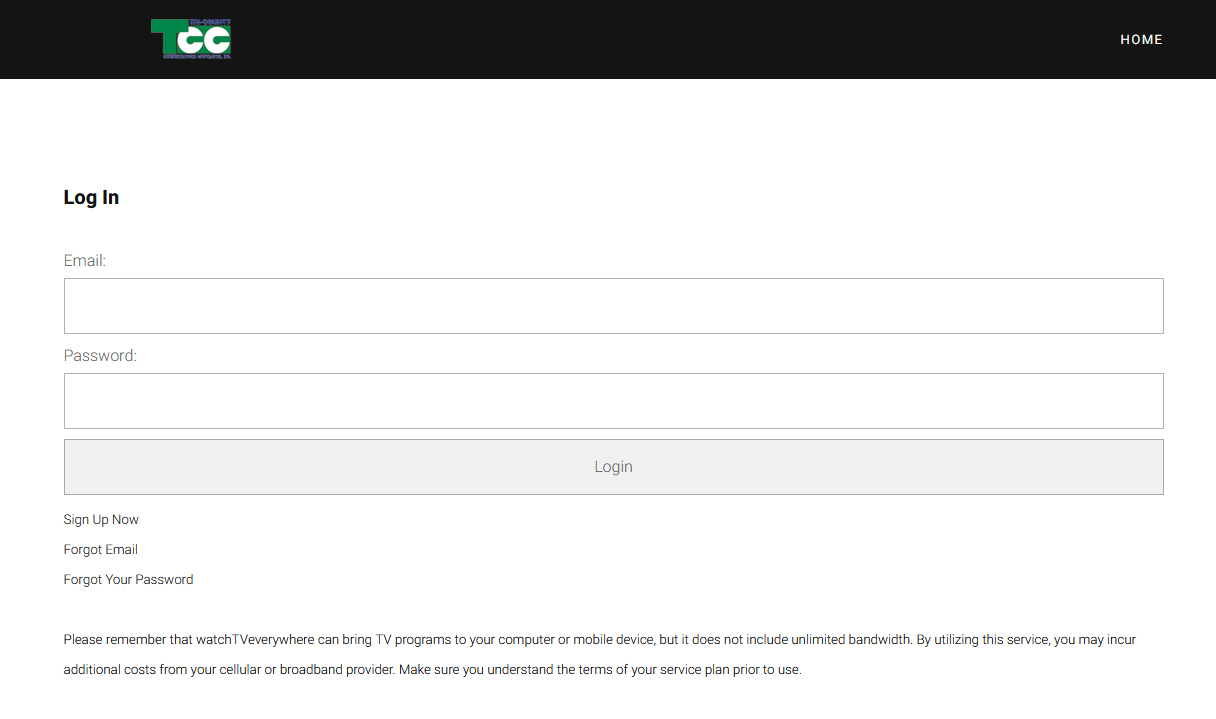
. - You will be brought to a screen of channel icons. These are the channels you can watch, based on your cable plan. (channels subject to change)
.
.
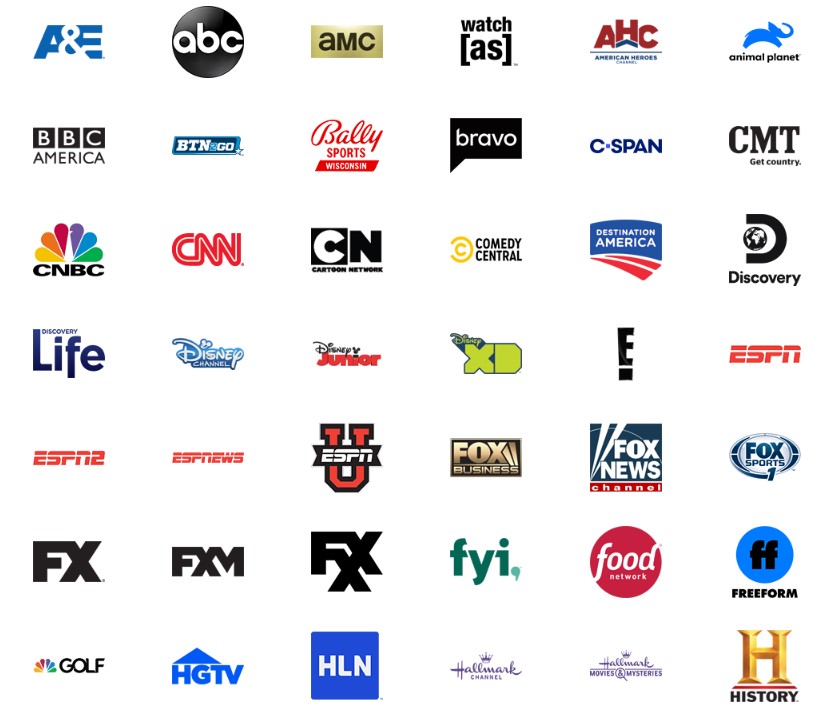
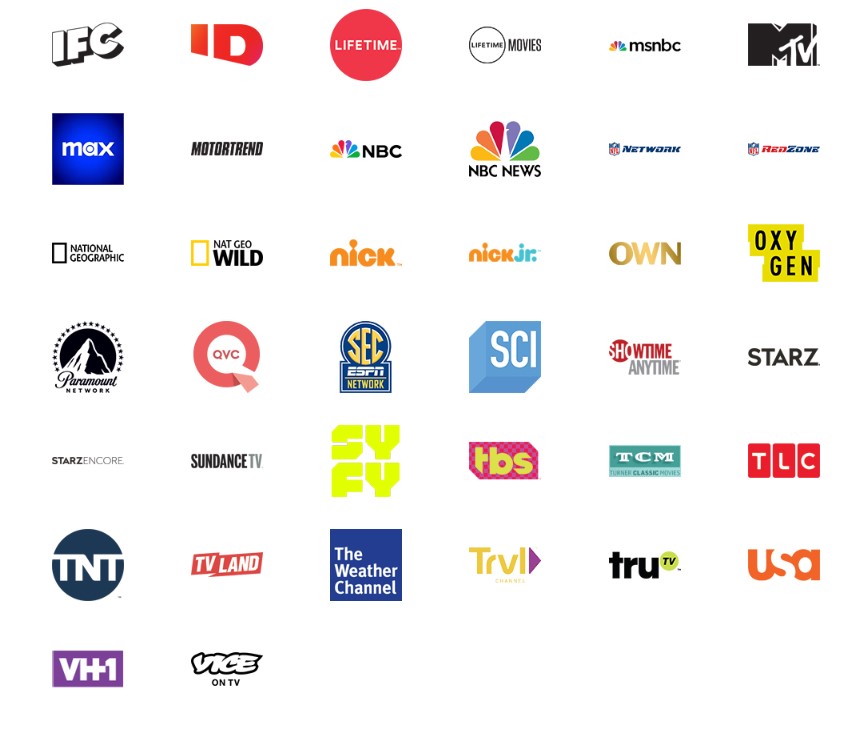
. - Click a channel to watch it
– If watching on a computer, you will be taken to the channel’s website where you can browse to find the show(s) and episode(s) you wish to watch. You
will need to sign in at the channel (choose Tri-County Communications Coop, be sent to the login screen, enter your email address and password).- If watching on a smartphone, tablet, smart TV, or streaming box/stick, you will be asked to download the channel/app to your device. Once you download the channel/app, you can just open it when you want to watch. The first time you open each channel/app, you will likely be asked to go to a website, enter a code (shown on the screen) and then choose your provider (TCC) and enter your email address and wtve password. You should only have to do this once per channel. - Click on the program/episode from the channel web site and it should just start playing for you! That’s it. See below for more tips.
- Not all phones and tablets can play video from channel
- Not all smart TVs can download apps – some only allow the apps that are preloaded
- You will need to sign in on every device you watch a particular channel
- You may need to sign in to a channel again if you haven’t watched it for awhile or if the channel has been updated
- If you have HBO and download the HBO Go app, when asked to choose a provider, choose “wTVe” as the provider
