VOICEMAIL & CALLING FEATURES: INSTRUCTIONS
For all Voicemail and Calling Feature Help, visit the following website: https://tccpro.net/gettcc/calling-features/
Contact TCC with specific problem/questions
.
GENERAL: NO DIAL TONE
If you do not have dial-tone, try these troubleshooting steps:
1. Try a different phone; preferably a corded (not cordless or AC dependent) phone
2. Check for any phone devices left off-hook or otherwise not working
3. Check to see if any other services from TCC are working (Cable tv, Internet)
4. Contact TCC for assistance: 800-831-0610 or info@tccpro.net (email not answered 24/7)
.
GENERAL: PHONE ISSUES
1. If cordless, put handset on base, unplug AC (power) cord from wall and plug back in
2. Also if cordless, leave on charging base for at least one hour in case battery is dead
3. Try a different phone; preferably a corded (not cordless or AC dependent) phone in the same outlet
4. Check for any other phone devices left off-hook
5. Plug a phone into the NID on the outside of your home (open the lid, unplug phone wire to house)
6. Try replacing the battery (charge new batteries for at least 12 hours before using)
7. Contact TCC about replacing that phone
.
GENERAL: Wisconsin “Do Not Call” List
Wisconsin offers a “Do Not Call” list for those wishing to reduce the number of unwanted calls placed to them. To learn more about the Wisconsin Do Not Call list and how to put your phone number on the list, click here: Wisconsin Do Not Call List
.
SERVING AREA
TCC serves the following communities with Phone: Alma Center, Arcadia, Blair, Centerville, Eleva, Elk Creek, Ettrick, Fairchild, Galesville, Hixton, Humbird, Independence, Merrillan, Northfield, Pigeon Falls, Pleasantville, Osseo, Strum, Trempealeau, Whitehall. Click/touch map for larger view.
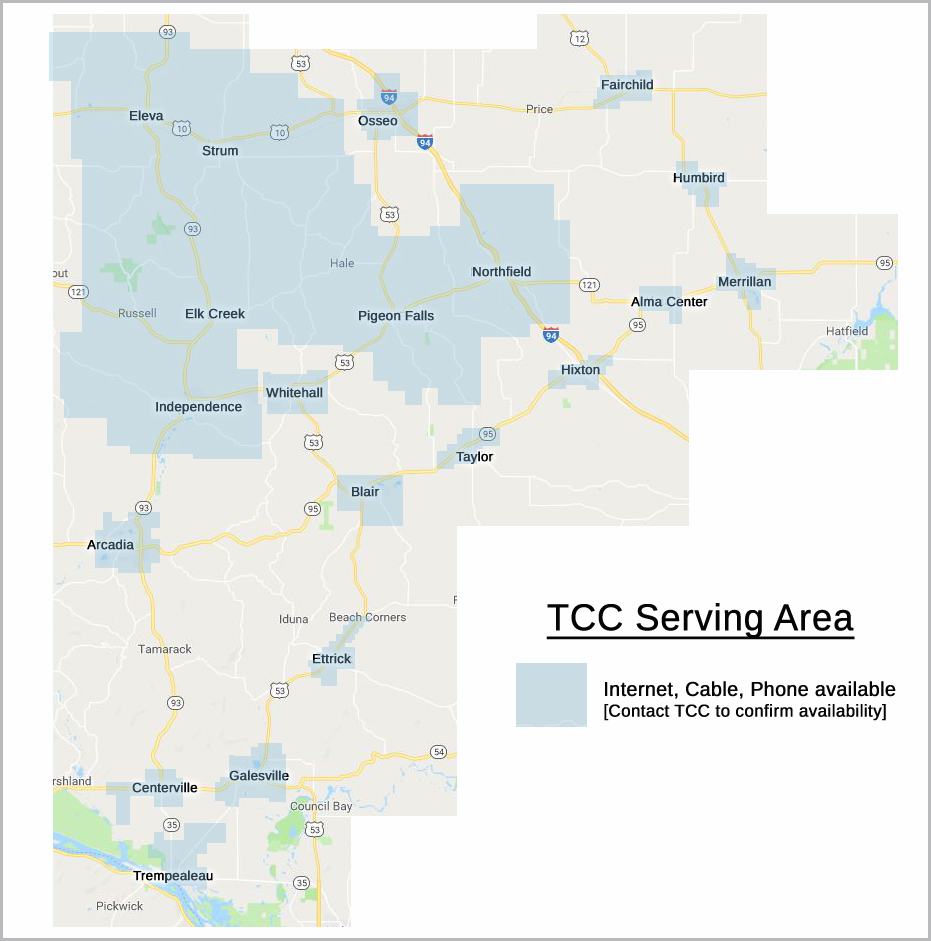
Phone services provided by Tri-County Telcom, LLC – a TCC company.
