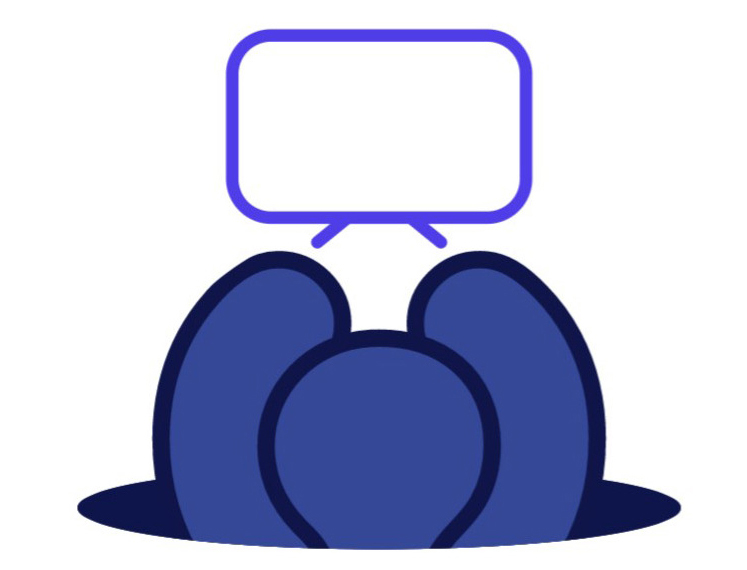No, you’re not dreaming!
TCC’s streaming TV service is flexible, affordable, and available now
As programming costs and traditional cable TV rates continue to rise, we wanted to introduce a better way to veg out and relax at the end of the day. We hope this new video service offers you—our valued members—better flexibility in channel selection and pricing over traditional video service.
TCC is excited to announce a new video service that gives you more flexibility in the channels you choose and the TVs you connect! Rather than using set-top boxes with cables, you will get your TCC Television service through your streaming device! Plus you can choose from different channel packages and tiers so you only pay for the channels important to you! This new service also includes 26 new channels only offered on this platform! (see channel line-up)
All you need is a TV, a streaming device,* and high-speed internet from TCC. Choose the plan that suits your tastes and add on additional channels…or not! The choice is yours. Plus, enjoy your other streaming subscriptions like Netflix, Hulu, Sling TV, YouTube TV, and others all in one place.
Rates:
- Basic: $59.95
- Expanded Basic (includes Basic): $143.95
- Sports & Information Tier: $5.00
- Kids & Family Tier: $3.00
- Entertainment Tier: $6.00
[Expanded Basic + All 3 Tiers: $157.95]
- HBO: $19.95
- Cinemax: $9.95
- HBO/Cinemax: $25.99
- Showtime: $15.99
- Starz/Encore: $11.99
- NFL RedZone: $49.99 ($62.99 business)
. - TCC set-top box with remote (optional): $4.95
- View channel line-up
.
Discounts:
Get a $10 per month discount when you order Expanded Basic TV with either the $49.95 or $69.95 TCC Internet service.
Get a $20 per month discount when you order Expanded Basic TV with either the $99.95 or $199.95 TCC Internet service.
Get an EXTRA $10 per month discount when you add all 3 tiers to your Expanded Basic TV!
.
Details:
TCC Internet service required. No set-top boxes or devices are included; customer to provide and connect their own devices to their televisions and Internet, and download the “TCC Television” app. Recommended streaming devices include the latest* generation of Amazon Fire Stick, FireTV cube, Roku stick or Apple TV (*except “Lite” or “Express” models – see current list on our TV Streaming Help web page). Must have Expanded Basic to add any tiers or premium channels. 10 active devices with 4 simultaneous streams and 250 GB cloud DVR included. (can upgrade to 20 active devices and 8 simultaneous streams for $5 per month). MyTV app included for watching TV and setting recordings via mobile devices. Includes watchTVeverywhere for streaming away from home.
.