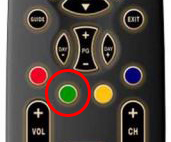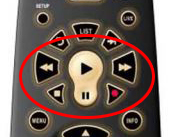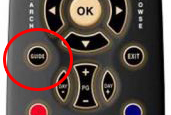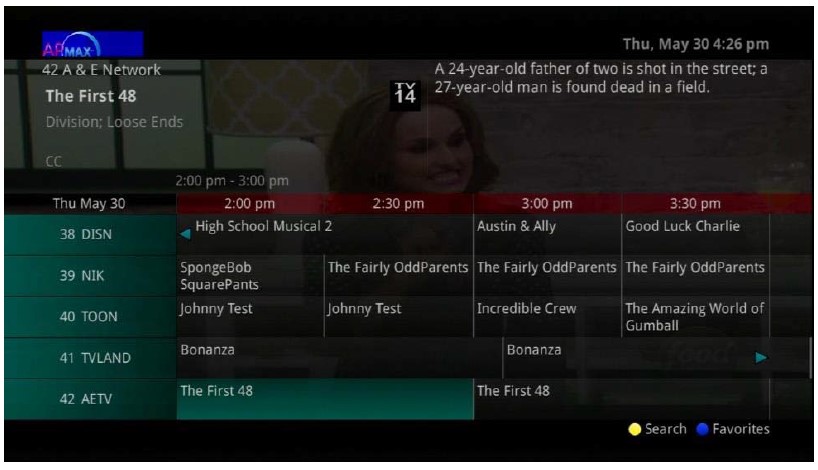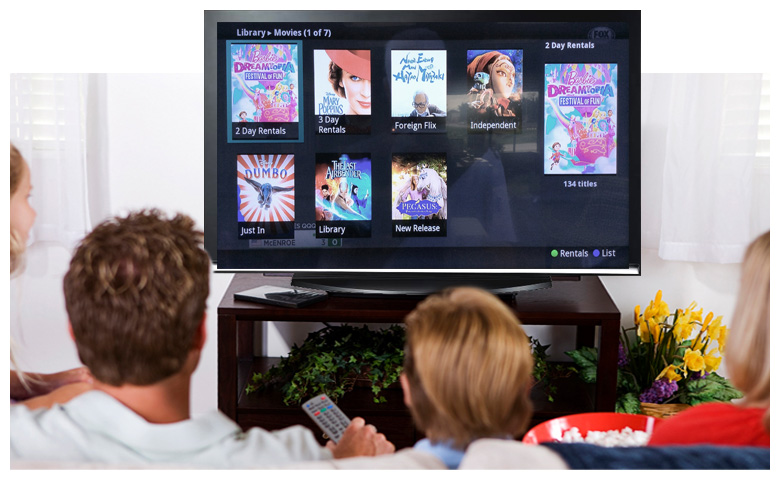
TCC is announcing new Video On Demand! Video On Demand is a service through your Cable TV that allows you to rent movies, events, and TV shows through your set-top box whenever you want! There are thousands of movies, events, and shows available and new titles are added regularly!
Below are instructions for using Video On Demand, followed by answers to common questions about Video On Demand. Currently, Video On Demand is only available through TCC’s “IPTV” Cable platform. If you have any questions, please let us know!
USE VIDEO ON DEMAND
HOW DO I GET INTO “VIDEO ON DEMAND”?
Just press the “On Demand” button on your remote to get to the main Video On Demand menu. If your remote doesn’t have an “On Demand” button, then press the “Menu” button and select “On Demand” and “Library” from the menu.
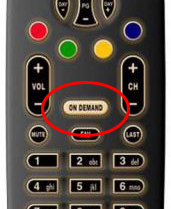
HOW TO BROWSE CATEGORIES/RENTALS
From the Main Menu, use the ARROW buttons on your remote to highlight a category you want to browse and press OK.
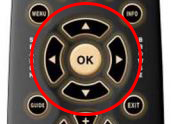
Choose from:
Blockbusters (big movies)
Ending Soon (programs that will be removed from On Demand soon)
Just In (items new to On Demand)
Most Popular
Events (special sporting/music events)
Free On Demand (all free programs)
HD On Demand (programs in High Definition)
Movies (all movies)
News (CNN, CNBC, MSNBC, etc.)
Premiums (Showtime, Cinemax, etc.)
Sports (Big 10, NFL Network, Golf, etc.)
Once inside a category, continue browsing and select another sub-category or select a program by pressing the OK button. To go back one step, just press the Left Arrow key.
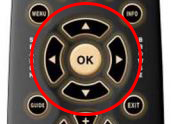
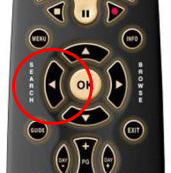
RENT AN ON DEMAND PROGRAM
Navigate to the program you wish to watch and press the OK button to rent an On Demand program. If the program violates your “Ratings” limit, you will be prompted to type in your Ratings PIN. If there is a cost to the program and you have setup a “Purchase” PIN, you will also be prompted to type that as well. Your Purchase PIN may be different from your Ratings PIN. See above to set or change your Ratings or Purchase PINs.
Once the rental is completed, the program is available for you to watch any time during the rental period.
To view your rented programs, press the green circle button on the remote. This will bring a up a list of all rented programs that are available to watch. Use your Up and Down arrow buttons on the remote to select a program and press the OK or Play buttons to start the program.
Use the controls on the top part of the remote to Play, Pause, Fast Forward, and Rewind through the program.
To exit the program and return to TV, press the Guide button on the remote, select a channel and press OK.
VIDEO ON DEMAND QUESTIONS
WHAT IS “VIDEO ON DEMAND”?
Video On Demand (also called VOD) is a service for renting movies, events, and certain TV programs directly through your TV. It’s like going to a video store to get movies without having to leave home!
HOW MUCH DOES A RENTAL COST?
Rentals vary but here is a general breakdown: Library: (non-New Release) $2.99, New Release: $3.99 – $5.99, HD Movies: $3.99 – $5.99, 3D Movies: $4.99 – $6.99, Early Screening or In-Theater Movies: $6.99 and up, Adult: $12.99, Independent: Varies, Events: Varies.
HOW DO I PAY FOR A RENTAL?
You will charged for your rental(s) on your TCC bill. Billing for On Demand content will be billed a month after it was ordered as we will not get the charges in time content may be a month behind as we may not receive
ARE THERE FREE RENTALS?
Yes, there is a lot of free content – primarily TV shows and independent movies. There is a “Free On Demand” tile on the menu page so you can browse free content.
HOW LONG CAN I KEEP A RENTAL?
Typically rentals are for 1 day unless otherwise specified. You do not have to have the viewing completed at the end of the rental period – rather you just have to have “started” viewing the program by the end of the rental period. Once the rental period is up, however, you may not start the program over at the beginning.
HOW MANY TITLES ARE THERE?
There are typically about 5,000 titles at any one time. There are several ways to find all the content in the Video On Demand feature. You can start at the main menu, choose a topic, and then continue choosing sub-topics to find available titles or choose the “search” feature and search for titles by name. Note: if you use the main Menu (not the VOD menu) for your IPTV box and search for titles, it will tell you what channel or platform your title can be found. For example, you may not need to rent a movie if it can be viewed through a regular cable channel.
HOW OFTEN DO TITLES CHANGE?
New titles are added (and some titles are removed) on a monthly basis. You can find out which titles are going to be removed next by choosing “Ending Soon” from the main menu.
DOES THIS WORK ON ALL TCC CABLE SERVICES?
Right now, Video On Demand is only available with our “IPTV” Cable TV service which is connected via ethernet or fiber instead of traditional coaxial cable. If you are interested in Video On Demand, but are currently on TCC’s traditional Cable TV product, please contact us about switching over to IPTV.
CAN I SET A RATINGS BLOCK?
Yes, you can set a ratings PIN so even “free” content will not be allowed if it does not meet your ratings limit.
Press Menu button on remote
Arrow down to Settings
Arrow to the right and down to Parental
Arrow over to Change PIN
Type current PIN (0000 by default)
Arrow to Ratings PIN
Type Old and New PIN, type New PIN again
Arrow down to OK and press OK button
HOW DO I CHANGE MY RATINGS SETTINGS?
From the Parental menu (Menu button, Settings, Parental):
Choose Edit Locked to edit already locked channels/content
Choose Set Ratings to set ratings limits (by standard Movie/TV Show ratings)
Choose Time Restrictions to set time restrictions for your controls
Choose Cancel Override to “not” allow someone to override the ratings temporarily even if they have the PIN
Choose Options to show or hide blocked channels and titles of blocked content (removes even the names of adult shows)
CAN I SET A PURCHASE BLOCK?
Yes, you can also set a purchase block which will have to be typed before anything can be purchased.
Press Menu button on remote
Arrow down to Settings
Arrow to the right and down to Parental
Arrow over to Change PIN
Type current PIN (0000 by default)
Arrow to Purchase PIN
Type Old and New PIN, type New PIN again
Arrow down to OK and press OK button
IS VIDEO ON DEMAND THE SAME AS PAY PER VIEW?
No, they are not the same. Pay per view is setup on dedicated channels and chooses the programs for those channels and the time and date for the programs. Typically you have to watch a Pay per view movie when it is scheduled or you’d have to order it and set it to record on your DVR in order to watch it later. On Demand lets you browse the entire content library and order/start a program whenever you want. Rentals typically last for a day so you can stop and resume or rewatch a program as much as you’d like during the rental period. On Demand is more like renting from a video store, but it is done through your remote and it doesn’t have to be returned.
ARE THE MOVIES IN SD OR HD?
Content is available in both SD, HD, and even 3D. Some categories are exclusively SD, HD, or 3D and other categories may have mixed content. Just look at the description before ordering to see which format is available.
WHY AM I GETTING “NOT AUTHORIZED”?
You are trying to watch a program that is offered through a channel which you do not subscribe. There is content in Video On Demand through the premium channels, including HBO, Cinemax, Showtime, and STARZ. If you do not subscribe to those channels through your Cable TV, then the Video On Demand content will not be available to you either.
HOW DO I GET OUT OF “ON DEMAND” AND GO BACK TO TV?
To exit Video On Demand and go back to normal TV, simply press the STOP button on the remote. You can always return to Video On Demand and resume your rented program (or start it at the beginning) any time during its rental period.
If you have any further questions about Video On Demand or TCC’s Cable TV Service, please let us know!