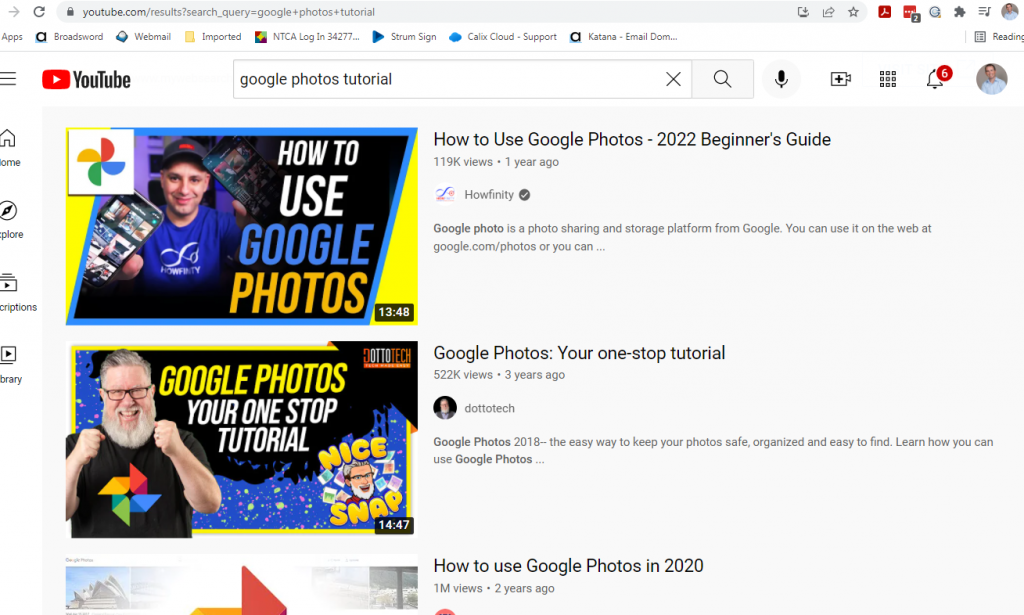Have you heard the term, “the Cloud”? Do you know what it is, whether you should be using it, or how to use it? In this article, we’ll explain what the Cloud is and how to use it.
Have you heard the term, “the Cloud”? Do you know what it is, whether you should be using it, or how to use it? In this article, we’ll explain what the Cloud is and how to use it.
For starters, there is no single cloud…
…and it isn’t in the clouds either.
The cloud refers to any off-site file storage where you upload your files to it. Because people don’t usually know where these servers are located that they are uploading to, it feels like they are just sending it up in the air… like into the clouds. There are thousands of clouds — or “cloud storage platforms” available. Any company or organization that offers space on their server for customers or employees to upload and store files is essentially a “cloud.” Now, that doesn’t mean that you and I can choose from thousands of clouds as most of those are for unique situations and applications. For most general users, there are only a few cloud storage platforms that will work.
What are some popular cloud storage platforms?
Many major technology companies seem to have a cloud option, including Google, Apple, Microsoft, Dropbox, Barracuda, IBM, HP, One Box, Security Coverage, and others. Of these, the three that stand out to us are the Google products, Apple’s iCloud and Dropbox.
Dropbox — a super easy-to-use platform for easy upload and sharing of documents and pictures. It works with all devices on all platforms (Windows, Mac, Android) and is popular enough that most people have heard of it. It is not included on any devices and must be downloaded (phone/tablet) or accessed through a website (dropbox.com).
Apple iCloud — Apple’s own storage platform for Apple device customers. It’s built in to every Apple device and it’s easy to turn on and configure so files you download or create on your Apple device are instantly backed up to the iCloud. Plus, if you get a new or replacement device, you simply log in with the same username and password to restore whatever you backed up to iCloud. It does not work with Windows or Android devices, however, so it is only an option for Apple devices. And it is not great for sharing as it’s mostly a product for backing up your files, not accessing or sharing them.
Google Docs/Photos/Drive — Google created a multi-layer cloud for documents, pictures, or whatever. When you create a Google account, you get all three. Each one has special tools just for that kind of document. The Google apps work on all devices and platforms and it’s easy to use.
Which cloud should you use?
That depends on a few things — what device(s) you use, what kind(s) of files you need to store/share (documents? pictures? other?), how much space you need (or think you need), whether you need regular access to them to view or share or if this is strictly for safekeeping, your familiarity with technology (how much are you willing to invest in learning?), and your budget.
Start by writing out these variables and then fill in answers for yourself. What devices do you have, what do you need to store, do you want to just store files for safekeeping or will you want to view or share them, etc.
Here is a basic summary of three Cloud services we liked:
- Google (Google Docs, Google Photos, Google Drive) – a popular, free/inexpensive, and easy to use service that works on all devices.
- Apple iCloud – included with Apple products, no download/configuration needed; only works on Apple devices.
- DropBox – a handy, and free system for storing and sharing documents; works on all platforms.
After everything is considered, most people find that the Google products are the best fit for their needs. The Google products work with all devices and all platforms, the stored files are secure but can be viewed and shared easily, you get a generous amount of space for free, and it’s pretty easy to use.
How to find/get a cloud on your device?
Android devices (Samsung, LG, Motorola, Google, Alcatel, Blu, etc.) come with Google apps including Google Documents, Google Photos, and Google Drive. Those are all cloud storage services for documents, photos, and general files. There should be an icon in a group called “Google” on one of your main screens. Otherwise, it is in “all apps” if you swipe up from the bottom.
Apple devices (iPhone) do not have an icon for their included cloud service, iCloud. Instead, you go to Settings and find iCloud and turn it on from there and also select what apps or data types you would like stored on the iCloud.
Computers (desktop, laptop) may not have any cloud services downloaded and pre-installed for you, but you can access them via web pages, like Google.com and icloud.com.
If you do not have a cloud service (or don’t have the cloud service you want) already on your device, you can download cloud apps through your device app store too. Apps are always free to download; it’s when you use them the first time that you find out what plans they offer, etc.
Signing up an Account
In order to use a cloud service, you need to sign up with an account for that service.
- If you have an Apple product, the Apple ID and password you created when you first set up your device is your iCloud username and password.
- If you have an Android product, the Google (Gmail) account and password you created when you set up that device is your Google Docs/Photos/Drive login and password.
If you do not have a device with these cloud services built-in, you will need to create an account when you first start using the cloud service. This allows privacy and security for your files AND lets you share your data across multiple devices you own. When you download the cloud program or go to the company’s website, there is usually an option to “sign in” or “create an account” or “get started” or something like that where you begin.
You will usually be asked a few basic questions (demographics) and then asked to put in an email address and create a password. There may be some requirements for the password as this is meant to securely store things for you. You will need to access the email address you use for the account as they will typically send you an email immediately with a Confirmation Link. You need to open this email and click the link to “confirm” that you wanted to create an account. IF you have a TCC.coop or Triwest.net email address, this confirmation email *may* get blocked by our email filtering. If this happens, and you need help, just contact TCC.
What to do next??
Once you’ve decided on a cloud service, set up and/or download the app, and created your account, it’s time to start using it.
If you would rather not just open the app, explore it, and try to figure it out yourself, you can find a ton of helpful advice and tutorials through YouTube. YouTube is included with Android phones because it is owned by Google. If you have an Apple iPhone or iPad, you may need to go into your App Store and download it. If you are using a computer, just open your web browser and go to https://www.youtube.com.
From there, just type in the search box “Using Google Docs” or “Google Photos Tutorial” or “Apple icloud basics” or “Using Dropbox”. Basically just add the words “using” or “basics” or “101” or “tutorial” to whatever cloud service you chose to use.
You will likely find dozens of videos from others showing you the basics of using that cloud service. You may not like every video or presenter, so you may need to try a few videos to find one that suits you.
[click the picture below to open the YouTube search pictured here!]