Contact us for support: 715-695-2691
______________________________________________
E-MAIL: MIGRATING FROM TCC TO ANOTHER E-MAIL PROVIDER
TCC will eventually be discontinuing E-Mail for residential customers. No specific end date has been set yet and it will stay active at least through the end of 2023. For more information and help with the E-Mail transition, read our E-Mail Transition Help.
E-MAIL: SETTINGS
Setting up your TCC E-Mail on a new device requires adding an account in your device and entering in the proper information for the TCC E-Mail server. For help setting up an account, go to Google.com or Youtube.com and type “setting up email on (device/email program)” You can also use TCC’s online E-Mail client since no configuration is required. Just go to: https://webmail.airstreamcomm.net.
- Server Type: IMAP
- E-mail Address: Your TCC E-mail Address (example: bsmith@tcc.coop)
- Username: your TCC login (the part of your email address before the @ sign)
- Password: your assigned TCC password (TCC can reset this if you don’t know it)
- Incoming Server: mail.tcc.coop (alternate: mail.airstreamcomm.net)
- Incoming Port: 143
- Use SSL: No
- Outgoing Server: mail.tcc.coop (alternate: mail.airstreamcomm.net)
- Outgoing Port: 587 (alternate to try: 25)
- Use SSL: No
- Authenticate when Sending Mail: Yes
- Use the same settings as Incoming: Yes
- If this is not an option, then type in your Username and Password in boxes provided
E-MAIL: CHANGING PASSWORDS
If you have changed your email password and need assistance making the change in your email program or device settings, visit our password instructions page.
E-MAIL: WEBMAIL
Another E-mail alternative is to use TCC’s Webmail. It works through your web browser without any configuration or setup. Open your browser (Internet Explorer, Internet Edge, Google Chrome, Firefox, etc.) and go to: https://webmail.airstreamcomm.net and type your email address and password to sign in.
There is a mobile-friendly version of Webmail for use on phones and tablets:
.
E-MAIL: JUNK FILTERING
TCC includes Junk E-mail & Virus Filtering with TCC E-mail accounts. This is done at the server level so filtered messages will not come through to your E-mail client. You will need to log in to the “Dashboard” or watch for your daily Spam Digest email to see your filtered mail. Our filtering sends “Daily/Spam Digest” E-mails with your recently filtered messages so you can easily release them if you wish. You can also click the “My Account” or “Settings” in the Spam Digest email to get into the main Dashboard to view all of your filtered email along with settings such as your “Friends” and “Enemies” lists (permanently allow/block by address).
To access the Junk E-mail Dashboard (all filtered mail, settings, etc.) you can click the “Settings” link from any recent Daily Digest E-mail or open your web browser and go to https://tcc.redcondor.net/console/ | TCC E-Mail Filtering Guide
E-MAIL: MAC MAIL ISSUE
There is an issue with the Mac Mail E-Mail program on some (older) versions of Mac OS. You are unable to check mail and there is a triangle with an exclamation point next to the Inbox. What happened is the Mac added “SSL” to your Incoming Mail settings and set the Incoming port to “993”.
- Open your Mac Mail program (postage stamp icon with the eagle on it)
- Click Mail in the upper left in the menu
- Click Preferences from the drop-down menu
- Click on Accounts at the top of the Preferences box (to the right of “General”)
- Click the Advanced button to the right of your email account (Account Info, Mailbox Behaviors, Advanced)
- Look for Port and Use SSL
- Click the check next to Use SSL to REMOVE the check
- Verify the Port says either 143 or 110
- Click the red dot to close the window
- When asked to save changes, click Save
- Close the Mac Mail program
- Click Mail in the upper left next to the apple icon
- Choose Quit Mail
If your OS version is “El Capitan” (the desktop screen with the mountains and trees), you will get a second error which we do not have a solution for. We believe El Capitan is too old/outdated and its E-Mail program may no longer work with TCC E-Mail. We suggest using Webmail for TCC E-Mail (see next section below).
E-MAIL: ADDITIONAL HELP
If you would like to change your E-mail password, go the Change Password website (https://portal.airstreamcomm.net), login with your email address and password and enter your current and desired passwords.
If you do not know your current password, contact TCC.
If you need to change your password on your devices and would like assistance, try these instructions.
If you are having issues with sending or receiving E-mails, contact our Help Desk: 1-800-831-0610.
WI-FI: SIGNALS/BEST PRACTICES
Wireless (Wi-Fi) signal is limited by distance, obstructions, devices connecting, and electronic/airwave interference. Placing your router in a central location, off the floor and away from outlets, cords, appliances, fluorescent lights, and large metal objects gives you the best opportunity for a strong signal. Depending on the size/shape of your house and where you are trying to get signal, you may need a repeater or access point to boost your Wi-Fi signal.
Some routers broadcast two frequencies- 2.4 Ghz and 5 Ghz. Contact TCC support for advice on which frequency to use for which device(s).
WI-FI: TOTAL WI-FI
TCC now offers “Total Wi-Fi” to provide you with everything you need for the best coverage, protection and control.
There’s a FREE version offering basic controls and the ability to change your Wi-Fi password and a FULL version which gives you a host of options to control and manage your Wi-Fi, along with protection over your connected devices. Learn more about Total Wi-Fi
WI-FI: TECH SUPPORT OPTIONS
To get help with your Wireless devices and in-home wireless network, you have a couple options:
- TCC Total Wi-Fi: TCC’s new service for providing you with more control and options to view, manage, and troubleshoot your Wi-Fi and connected devices. Total Wi-Fi includes a top-quality router and apps to protect and help you manage your Wi-Fi and devices. Learn more
- Tech Home Support plan: TCC’s new package for anti-virus, cloud backup, and password management includes complete support for your Wireless devices (setup, troubleshooting) and your wireless network using a new app called “Identi-Fi” that you can download and check signal levels around your house and more! Tech Home Support is $14.95/month. Learn more
- TCC Pro-Tech services: TCC can have a technician come to your house to set up wireless devices, check and improve your wireless network (including installing wireless extenders, if needed). TCC Pro-Tech services are billed at $100/hour for any non-service issues.
STREAMING: DEVICES & SERVICES
What is “streaming” and what do I need to stream? Generally, you need an Internet connection, a device capable of streaming (Smart TV, Amazon Fire Stick or Cube, Roku stick or box, etc.) and subscriptions to streaming services (Netflix, Hulu, Sling TV, Disney+, etc.). Contact TCC to help answer your questions about streaming!
CONNECTION: GENERAL
Your connection consists of a TCC Router connected to fiber or coax at your location. The router can then connect to your devices both wirelessly and wired (ethernet). We can remotely access our equipment to check signal and status and set, recover, or change Wi-Fi settings for you. We cannot, however, assist with any equipment you provide yourself.
CONNECTION: TROUBLESHOOTING
If you experience connection issues, try the following solutions:
- Try connecting from a different app/program (web browser, Facebook app, etc.)
- Reboot your device (turn off and back on)
- Try connecting from a different device (laptop, tablet, etc.)
- Try your device (the one not connecting) from a friend’s or local library connection
- Check the lights on the TCC router (if any blinking on/off, call TCC
- Reboot router – unplug power cord and plug back in (then restart your device)
COMPUTER/DEVICE: ISSUES
If your connection is good but you are having trouble with one or more devices, try the following solutions:
- Close the app/program and re-open it
- Restart your device
- Check the Wi-Fi status (Wi-Fi on and connected to proper connection
(Turn Wi-Fi on and re-connect if currently disabled or disconnected) - Connect device directly to router with ethernet cord (if possible)
COMPUTER/DEVICE: PRO-TECH REPAIR SERVICES
TCC offers computer repair via Security Coverage (accesses your computer remotely through Internet) and local computer technicians able to promptly and affordably fix your computer, update the hardware or software, clean it of any viruses, transfer pictures and email to a new computer and many more services! Our turn-around time is fast and our rates are far less than other area computer services. top
RESOURCES/SUPPORT: CONTACT INFO
TCC provides Internet tech support to TCC Internet customers free of charge. Just call us at 715-695-2691. You’ll get to talk to a real person either from our office in Strum or Independence or our after-hours team in Cedar Rapids, Iowa.
RESOURCES/SUPPORT: TEAM VIEWER
Team Viewer is a Remote Assistance Program from TCC – only download if instructed to by a TCC technician. Click TeamViewer box below to get started:
SECURITY: KIDS & FAMILIES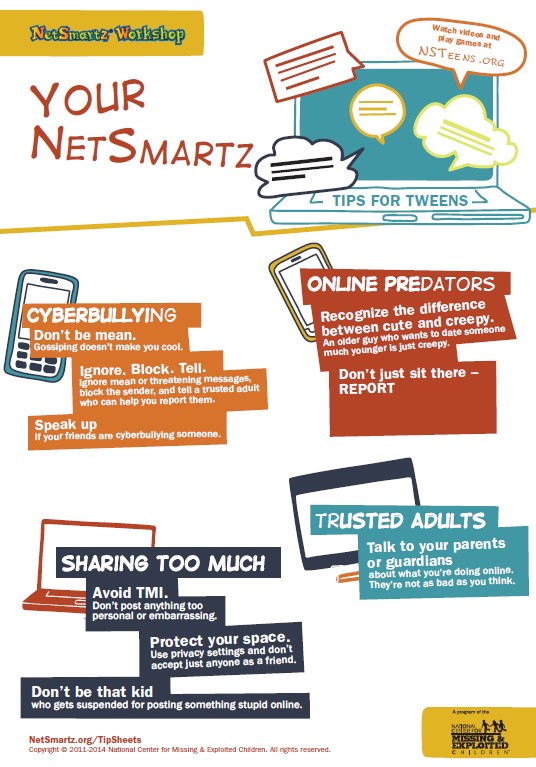
The Internet is certainly a wonderful part of our world with all it offers and does for us. But there are also a lot of things to be careful about when using the Internet. TCC has posted a guide called NetSmartz, which was created by the National Center for Missing and Exploited Children. The guide covers cyberbullying, gaming, social media, sharing information online, and more. Click the link for a PDF of tips for keeping your kids safe online. Then print or save it for future reference. If you would like a printed guide sent to you, please contact TCC and we will mail one to you at no charge.
Online Safety for Kids and Parents
SECURITY: GENERAL CYBERTIPS
TCC tries to help educate users on the risks and pitfalls of technology – from protecting your personal devices to protecting your information online. The Cybersecurity & Infrastructure Security Agency (CISA) has created a website with services and tools to help educate you and keep you safe from the various risks. https://www.cisa.gov/free-cybersecurity-services-and-tools
This is just one website for help and ideas. You can search the Internet for any manner of tips, advice, instructions, and explanations of security risks and how to prevent them. Contact TCC if you would like more information.
SECURITY/BACKUP: GENERAL
Now more than ever there are scams, fake emails and infected websites trying to get us. There are dozens of them going around at any given time. Some come in by email, others by phone call and still others through web sites you visit. Almost all of them require your participation at some level – whether that is clicking on a link or file from an email or agreeing to something over the phone.
SECURITY/BACKUP: TECH HOME
TCC now offers a new package called “Tech Home” that includes Anti-Virus, Cloud Backup, and Password Manager to help protect your computers and data. The Tech Home “Protect” plan is included with TCC Internet and protects 1 PC and 1 mobile device. To protect additional devices and for complete Wi-Fi support, you can upgrade to the Tech Home “Protect Plus” or “Support” plans. Learn more about Tech Home.
SECURITY/BACKUP: SCAMS
We want you to have the information you need so you are not taken in by a scam. These scams are very good and very convincing. They are trained to handle your objections. Some of the most popular scams include:
“Your computer has a virus and they want to help you clean it”
“You won money and they want to help you claim it”
“Your account will be disabled unless you provide them info so they can fix it”
Here is how to keep yourself safe:
- Don’t believe emails saying you’ve won something, owe something, or need to confirm something – just delete them!
- Don’t listen to somebody who calls and says you have a virus; just hang up!
- Don’t click links in emails that you aren’t expecting or that look fishy
- Don’t click banners and links saying your computer is slow or infected
- Don’t trust “free” programs online (games, “cleanup” programs, etc.)
- DO have a good Anti-Virus program. Don’t have one? Get SecureIT+ which is part of our Tech Home!
- DO watch where you go online; stay away from pages with too many ads
- DO back up your most important files in case something does happen
- DO call us if you have any questions or want to verify something!
- DO bring your computer to TCC if you get infected; our tech’s can get your computer cleaned quickly and affordably!
SERVING AREA
TCC serves the following communities with Internet: Alma Center, Arcadia, Blair, Centerville, Drammen, Eleva, Elk Creek, Ettrick, Fairchild, Galesville, Hixton, Humbird, Independence, Merrillan, Northfield, Pigeon Falls, Pleasantville, Osseo, Strum, Trempealeau, Whitehall. We generally offer service in each town and in limited areas outside of town. In Eleva, Strum, Independence, Northfield, Pigeon Falls, and Pleasantville, we are the incumbent telephone provider and offer Internet, Cable, and Telephone services to all addresses in those areas. Click/touch map for larger view.
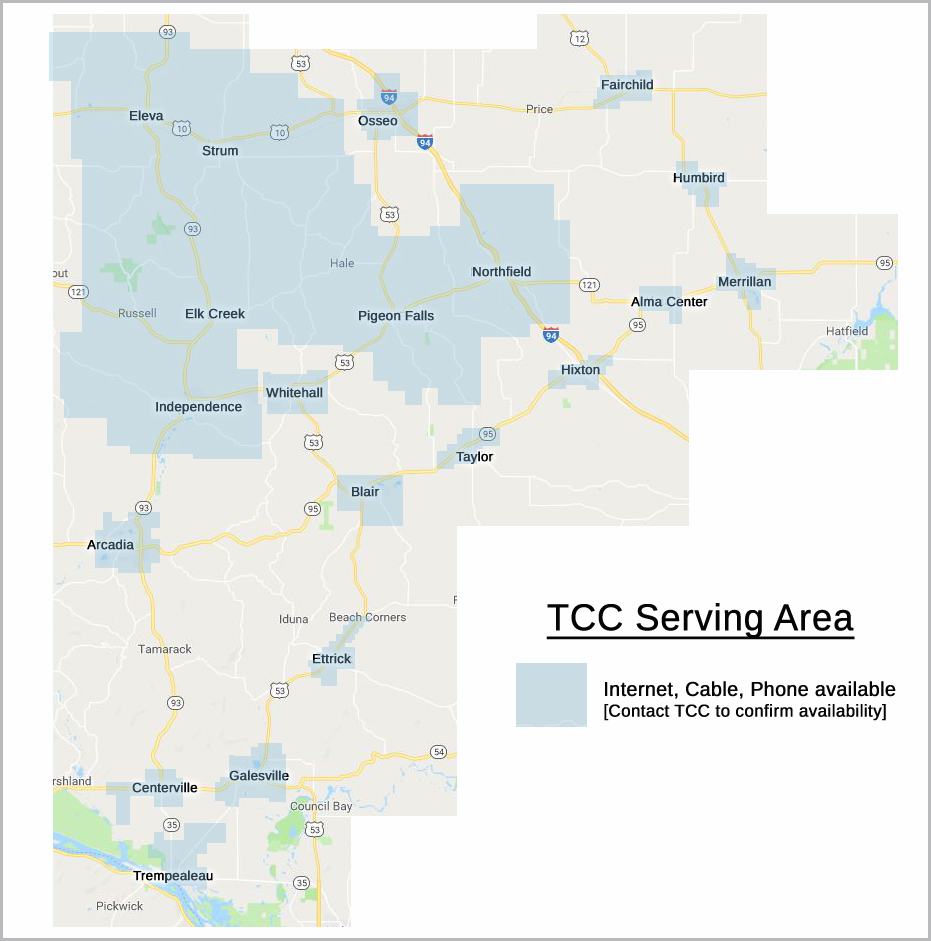
Internet services provided by Tri-West Communications, LLC – a TCC company.
